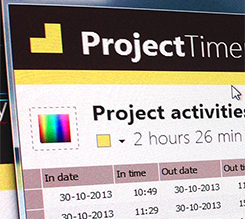Q: How can I reach the context menu similar to explorers’?
A: You need to right click on the icon instead of the filename, right clicking the filename will select the file.
Q: Where can I download the latest version of WinNc?
A: You can find downloads on internet at http://winnc.net/
Q: Why does it sometimes take so long to start WinNc?
A: WinNc will check all network drives and CD-ROM whether they are ready. Most CD-ROM stations and network stations may take some time to check. You can disconnect network drives you do not use to make WinNc start faster.
Q: How can I add an icon to the button bar?
A: Drag the icon to an empty space on the button bar. You can change it’s properties by right clicking.
Q: How can I reach a directory I used a lot easily?
A: Drag the directory just underneath the panel in the gray area. WinNc will create a tab for this directory. Now you can click on this tab every time you want to reach this directory. You can change its properties by right clicking.
Q: Is there an easy way to calculate the size of the selected directory?
You can calculate the size of a selected directory by pressing F3 (View).
Q: Can WinNc use the ‘View’ files viewers in Windows?
A: If you would like a certain viewer to be used for a file extension you can select the file and press SHIFT-F3. WinNc will ask “viewer not registered, use internal viewer?” Answer “No” and WinNc will ask “viewer not registered, use standard viewer” answer “No” and WinNc will let you browse to the viewer you want to use.
Q: How can I easily connect to a network station?
A: You can reach a network drive to the station selector above the panels. The network icon is the one most on the right. Now you can browse the network to find the drive you need.
Q: How can I create a shortcut on the desktop?
A: Select the desktop through the special icon above the panel. Then copy a file or link to the desktop panel holding the SHIFT key. Select create link shortcut from the menu.
Q: How can I select all files in a panel?
A: By pressing the numeric “*”. Exactly the “*” inverts the selection, but works when nothing is selected yet.
Q: How can I easily manage my startmenu.
A: You can press the black triangle next to desktop icon to open a dropdown menu. Select the startmenu. Repeat the process for the other panel. You can now easily move delete and copy shortcuts in your startmenu.
Q: How do I change the extension of multiple files?
A: Select the files you want the extension to be renamed. Press F-6 and replace the selected directory by just “*.EXT”. (where EXT is the new extension name)
Q: How can I easily make a selection?
A: You can make a selection by dragging the right mouse button over the files. You can also use the numeric INS-key to select individual files.
Q: How do I easily rename a directory?
A: You can click once the directory name. WinNc will let you rename the directory in the panel. (This is an option available in the configuration of WinNc)
Q: How do I easily create a new text file?
A: By right clicking an empty part of the panel you get a popup menu. Select Create new text file from the menu.
Q: How do I make a selection using my laptop?
A: On a laptops there is a FN-key to reach the numeric “+”. You can also use the windows CTRL-A to select all files.
Q: How can I place the active directory path in the clipboard?
A: By clicking the rightmouse button on the pad above the panels.
Q: How can I place the name of the active file on the commandline?
A: By pressing CTRL-Enter.
Q: How can I view a MPEG or AVI files fullscreen?
A: By double clicking the movie the viewer will display the movie fullscreen. Double click again and the window will be restored.
Q: How can I easily sort files in the panels?
A: By clicking the headers above the panel.
Q: How can I easily find a file in a panel?
A: By pressing the first letter of a file or directory you want to find. (In Norton Commander mode you will need to hold the ALT key)