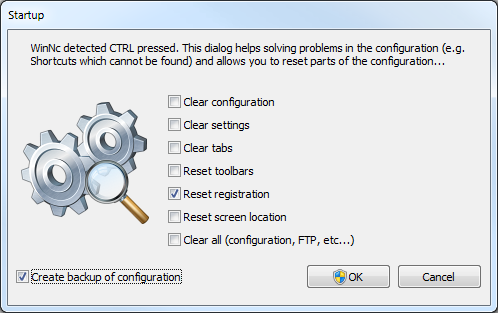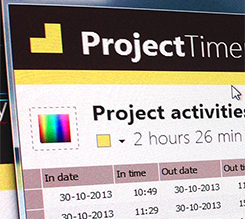Frequently Asked Questions – FAQ
Why doesn't my registration work?
How do I get the latest bugfixes?
To check if bugs are already fixed we also we recommend to update the beta versions. All the latest small fixes are active there. (Options > Options > “Update beta versions”) The beta version is only available to registered users.
How can I reach the context menu in WinNc similar to explorers'?
You need to right click on the icon instead of the filename, right clicking the filename will select the file.
Why does it sometimes take so long to start WinNc?
WinNc will check all network drives and CD-ROM whether they are ready. Most CD-ROM stations and network stations may take some time to check. You can disconnect network drives you do not use to make WinNc start faster.
How can I reach a directory I used a lot easily?
Drag the directory just underneath the panel in the grey area. WinNc will create a tab for this directory. Now you can click on this tab every time you want to reach this directory. You can change its properties by right clicking on the tab.
Is there an easy way to calculate the size of the selected directory?
You can calculate the size of a selected directory by pressing F3 (View). <span style=”line-height: 1.5;”>Also you can use F9 to calculate all files and folder sizes in the panels.
Can WinNc use the 'View' files viewers in Windows?
If you would like a certain viewer to be used for a file extension you can select the file and press SHIFT-F3. WinNc will ask “viewer not registered, use internal viewer?” Answer “No” and WinNc will ask “viewer not registered, use standard viewer” answer “No” and WinNc will let you browse to the viewer you want to use.
Is there a Way to Permanently set WinNc as elevated?
It is possible to run WinNc in admin mode: – Right click on the WinNc link (on your desktop or taskbar) – Select ‘properties’ – Open the ‘compatibility’ tab – Check the ‘run always as administrator’ option – Start WinNc.
Is there a way to reset the menus to factory defaults?
Answer by Karen Mullen: Press down the CTL key when you execute the file or when you click on the WinNc icon. This will give you a window in which you can choose how far you want to go to return WinNc to its original state, i.e., with the ‘factory’ settings. I suggest that you not check the box for the registration code, unless you can remember what that is!! Maybe it’s my machine, but sometimes I have to do the ‘CTL thing’ several times to get it to work, but you will know when it works because you will get a special window with boxes to check.
How can I show all extensions in the WinNc contextmenu?
WinNc is currently 32 bit and 64-bits and therefore can only show installed 32 bit shell extensions (menu items in file context menu) or 64-bit’s. To enable them in WinNc, you’ll need to install the right versions of the applications. (64-bit or 32-bit’s)
How can I add an icon to the button bar?
Drag the icon to an empty space on the button bar. You can change it’s properties by right clicking.
How can I easily connect to a network station?
You can reach a network drive to the station selector above the panels. The network icon is the one most on the right. Now you can browse the network to find the drive you need.
How can I create a shortcut on the desktop?
Select the desktop through the special icon above the panel. Then copy a file or link to the desktop panel holding the SHIFT key. Select create link shortcut from the menu.
How can I select all files in a panel?
By pressing the numeric “*”. Exactly the “*” inverts the selection, but works when nothing is selected yet. On a laptops there is a FN-key to reach the numeric “+”. You can also use the windows CTRL-A to select all files.
How can I place the active directory path in the clipboard?
By clicking the rightmouse button on the pad above the panels.
How can I view a MPEG or AVI files fullscreen?
By double clicking the movie the viewer will display the movie fullscreen. Double click again and the window will be restored.
How can I easily sort files in the panels?
By clicking the headers above the panel.
How can I easily find a file in a panel?
By pressing the first letter of a file or directory you want to find. (In Norton Commander mode you will need to hold the ALT key)
How can I change the color of a Windows folder?
With file manager WinNc you can easily change the colors of a Windows folder. (Right-click on the folder and change it in the context menu. You can also select a color when creating a folder. (F7)
How can I use a proxy for WinNc Update?
The Updater uses the Microsoft ‘UrlDownloadToFile’ API. It will use a proxy server to access the Internet if such a proxy has been configured in Microsoft Internet Explorer’s (Edge) settings.
Can I upgrade WinNc with a discount?
WinNc v5, v6, v7, v8 and v9 users can upgrade WinNc to v10 for free. Older WinNc (v1 – v4.8) users can upgrade for € 10,- Mail us with your registration data and we will send you an upgrade link >>
Does WinNc work on older Window versions?
Yes, WinNc works on all 32-bit systems: – Windows XP (not supported anymore) – Windows Vista – Windows 7 – Windows Server – Windows 8 and 8.1 – Windows 10
Why is my network drive not available when elevated to admin condition?
After the first attempt to copy a file under administrator condition WinNc blocks access to network drives. Sometimes an error message appears. This is a known issue under Windows 8.x and Windows 10 and this is described at Microsoft Technet: https://technet.microsoft.com/en-us/library/ee844140(v=ws.10).aspx
Symptom After you turn on User Account Control (UAC) in Windows Vista or Windows 7, programs may not be able to access some network locations. This problem may also occur when you use the command prompt to access a network location. Cause This problem occurs because UAC treats members of the Administrators group as standard users. Therefore, network shares that are mapped by logon scripts are shared with the standard user access token instead of with the full administrator access token. When a member of the Administrators group logs on to a computer running Windows Vista or Windows 7 that has UAC enabled, the user runs as a standard user. Standard users are members of the Users group. If you are a member of the Administrators group and you want to perform a task that requires a full administrator access token, UAC prompts you for approval. For example, if you try to edit security policies on the computer, you are prompted. If you approve the action in the User Account Control dialog box, you can then complete the administrative task by using the full administrator access token. When an administrator logs on to a computer running Windows Vista or Windows 7, the Local Security Authority (LSA) creates two access tokens. If LSA is notified that the user is a member of the Administrators group, LSA creates the second logon that has the administrator rights removed (filtered). This filtered access token is used to start the user’s desktop. Applications can use the full administrator access token if the administrator user provides approval in a User Account Control dialog box. If a user is logged on to a computer running Windows Vista or Windows 7 and if UAC is enabled, a program that uses the user’s filtered access token and a program that uses the user’s full administrator access token can run at the same time. Because LSA created the access tokens during two separate logon sessions, the access tokens contain separate logon IDs. When network shares are mapped, they are linked to the current logon session for the current process access token. This means that if a user uses the command prompt (cmd.exe) together with the filtered access token to map a network share, the network share is not mapped for processes that run with the full administrator access token
Does Dunes develop other software?
Yes, Dunes develops a Windows Time tracking application also. You can compare it here: https://www.projecttimer.com/best-windows-time-trackers-2020/